As the PD, you can upload documents straight into the PCI or H&S Files, for a walkthrough designed for "non-PD" users please see here: Uploading Documents with Mosaic (Collaborator walkthrough)
To upload a document straight into the PCI (PD Only feature)
Click on PCI
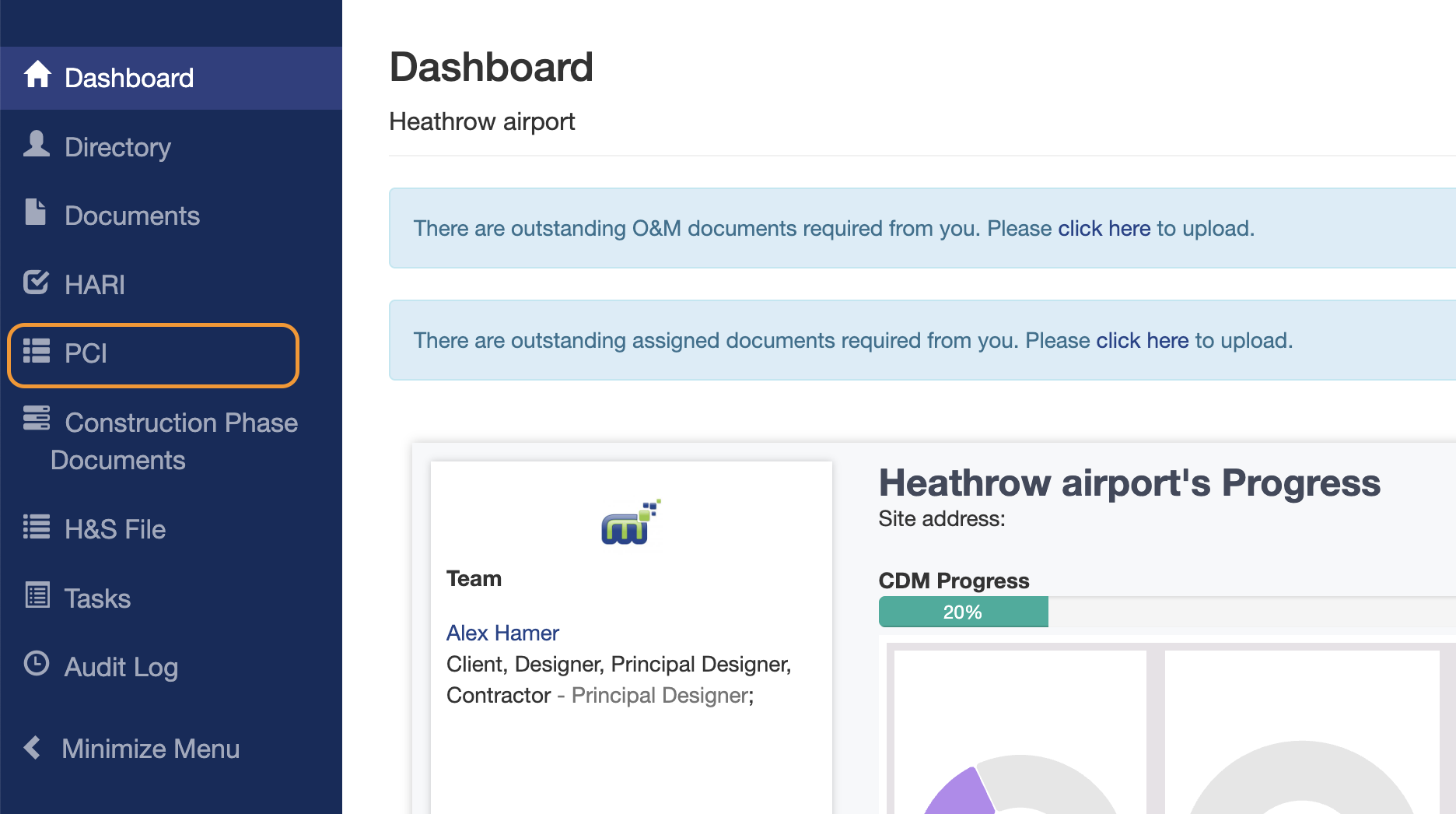
Click on Upload on the Document row in question

Select your document via the file upload menu
Mosaic will tell you where that document is going to be stored

Edit the document name if required
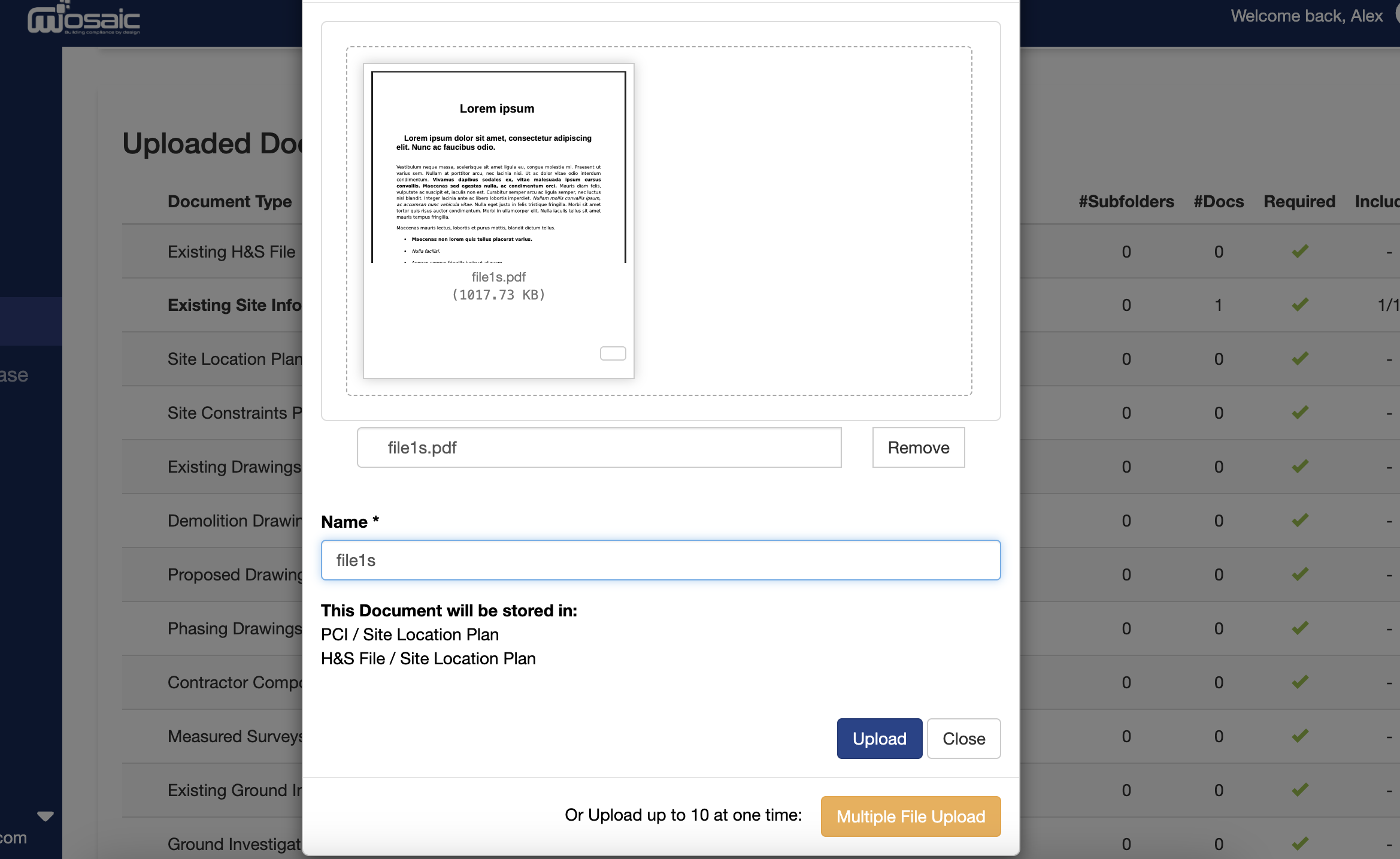
Click on Upload when happy with the details
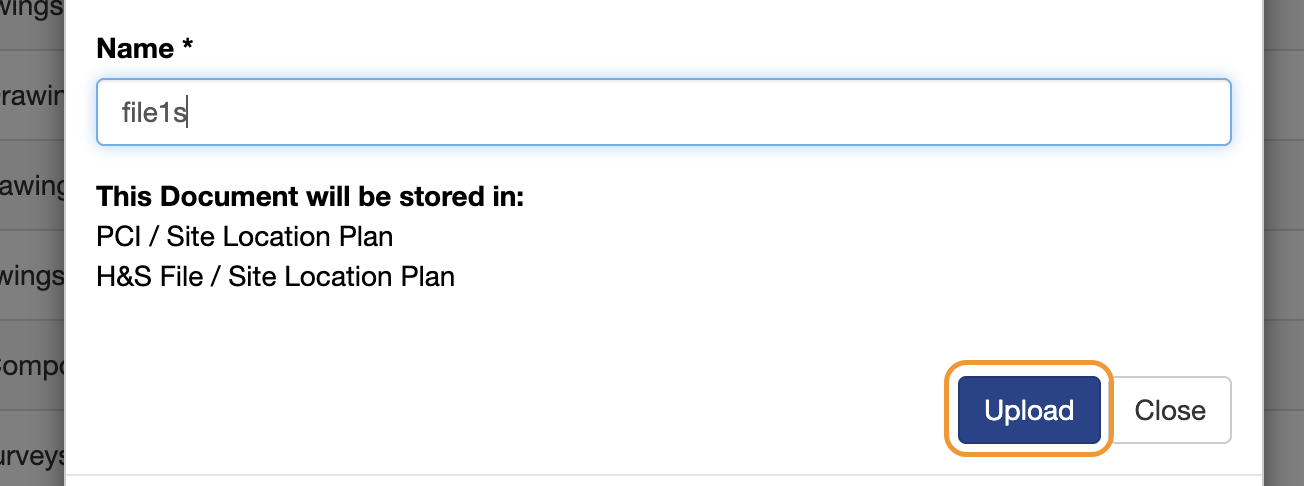
You can view the recently uploaded document via the PCI
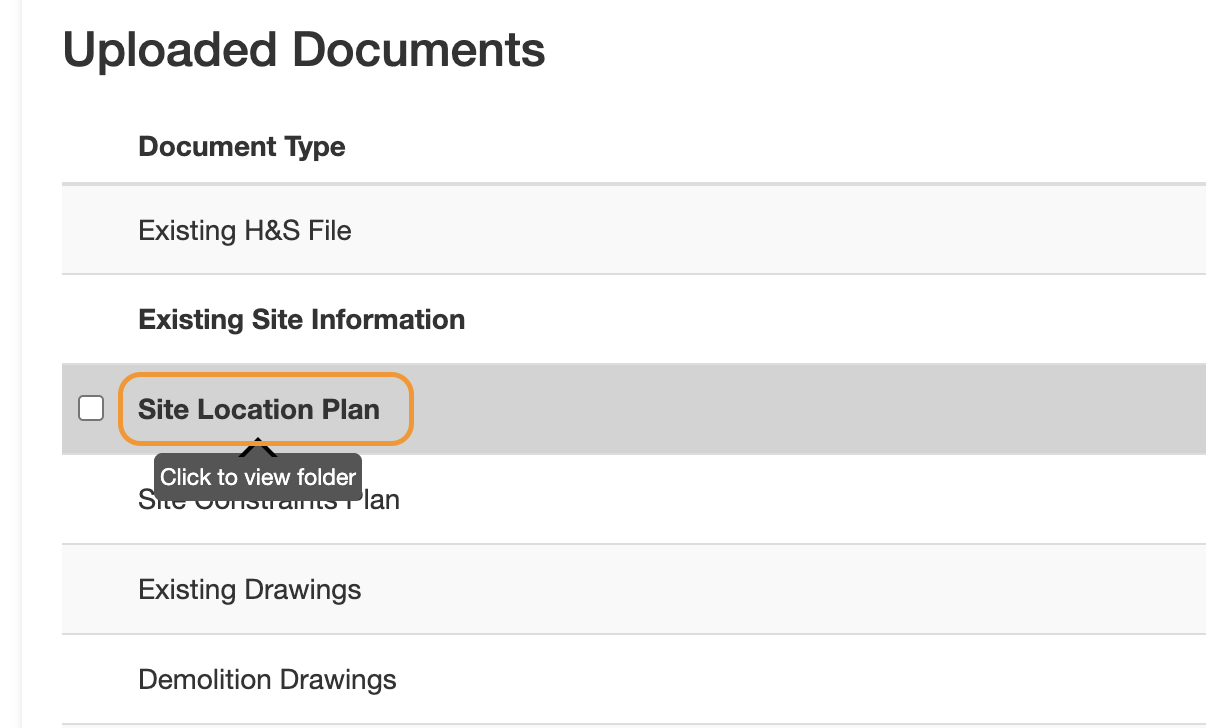
You will see the Document(s) you have uploaded within
You can also manipulate the document from here, exclude it from the PCI, rename or reupload it, or Delete it altogether
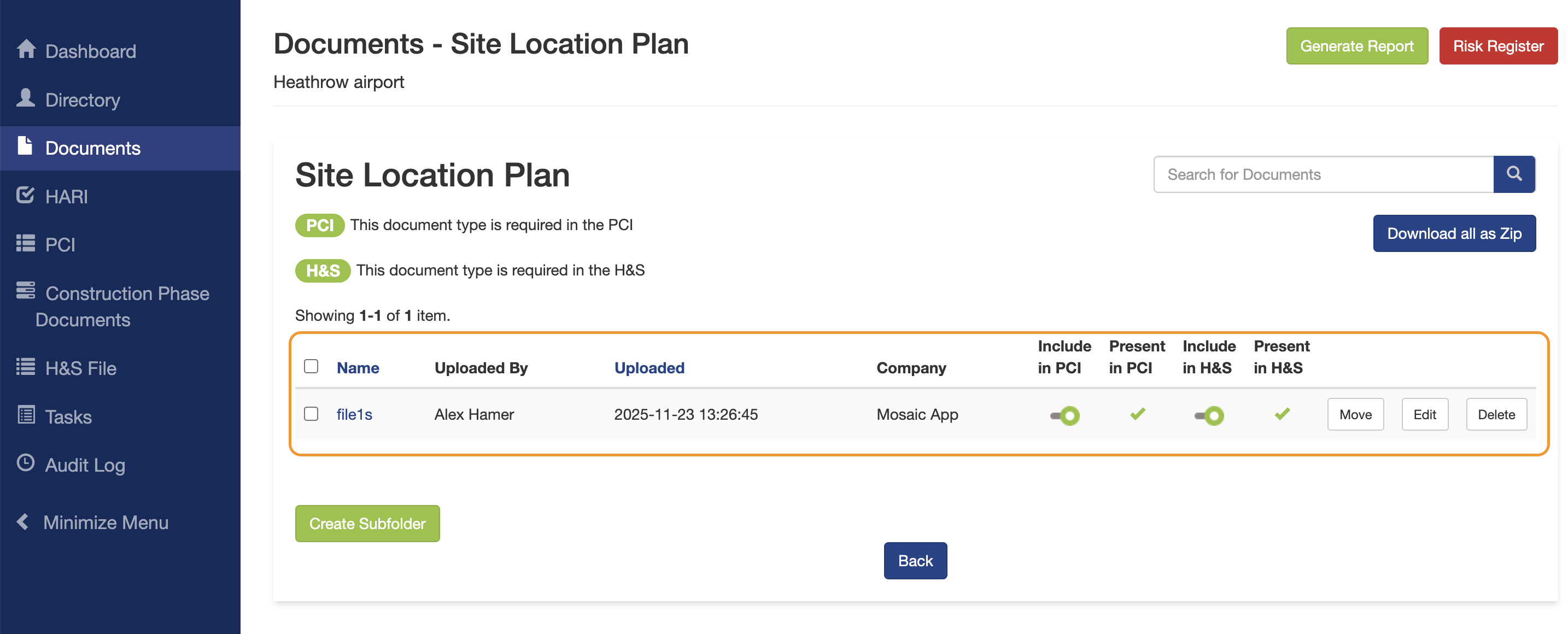
If this document type was also saved to the H&S File, you can see it there
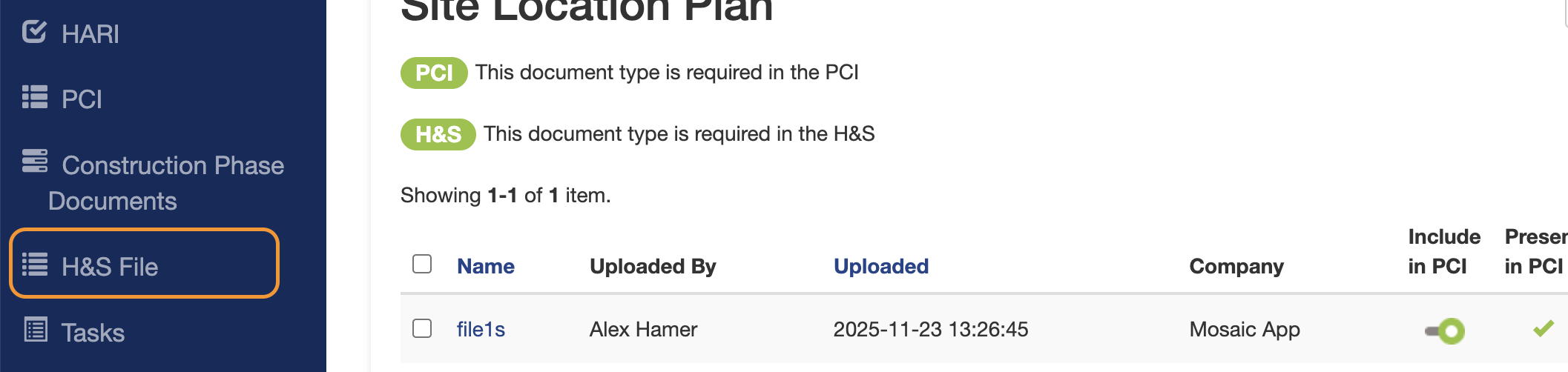
Items uploaded to the PCI will often also appear in the Pre-Construction Surveys and Reports section of the H&S file
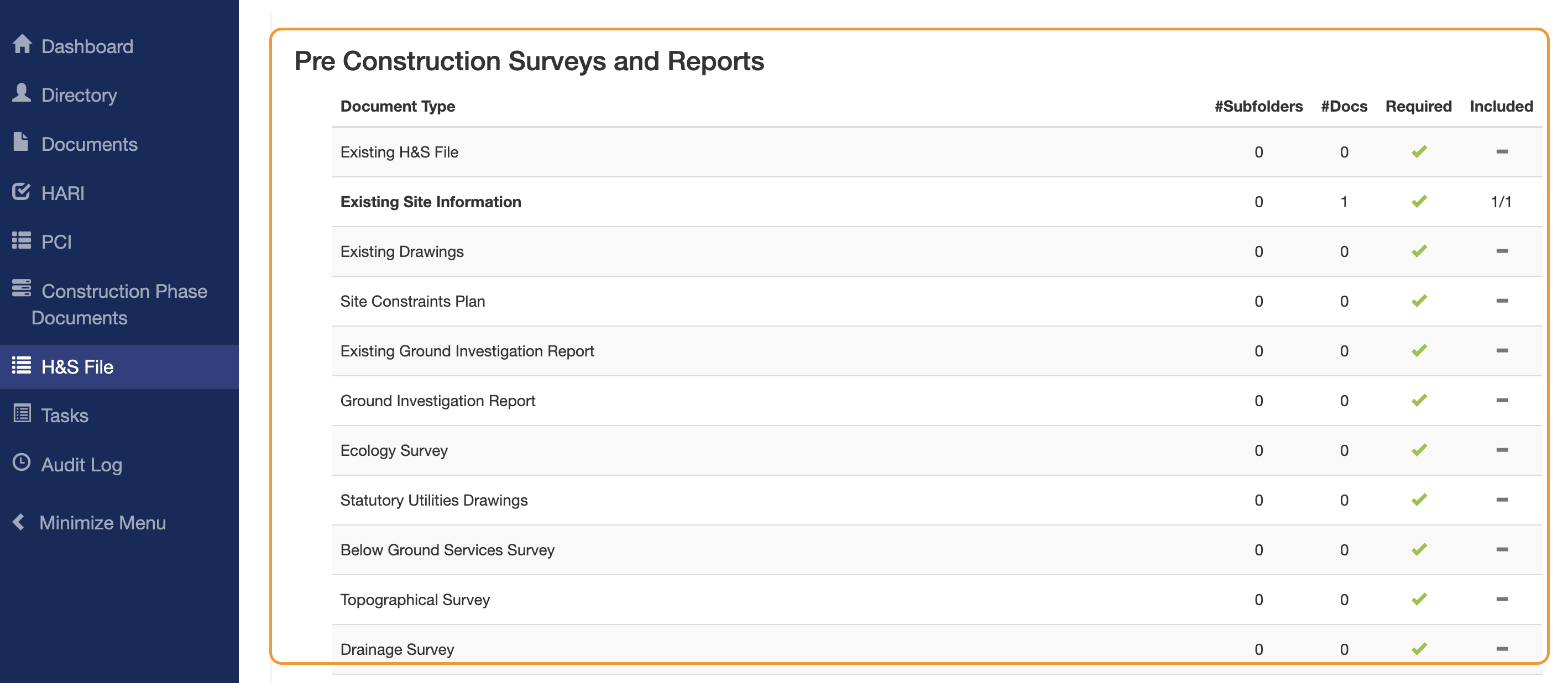
A full list of the Document types and where they appear is available in this Article: Document Types
Was this article helpful?
That’s Great!
Thank you for your feedback
Sorry! We couldn't be helpful
Thank you for your feedback
Feedback sent
We appreciate your effort and will try to fix the article